Start your automation journey with Wiresk, let’s create a Flow to automate your task.
A Flow is our Wiresk terminology to define a workflow automation that you create with our Flow Builder. A flow can be a single step or a multi-step.
To make it simple, a Flow is: When something happens, a series of actions will start by following predefined rules and conditions.
For this tutorial, we will create a simple automated Flow that will:
Watch for new emails received then add a new row to your Google spreadsheet.
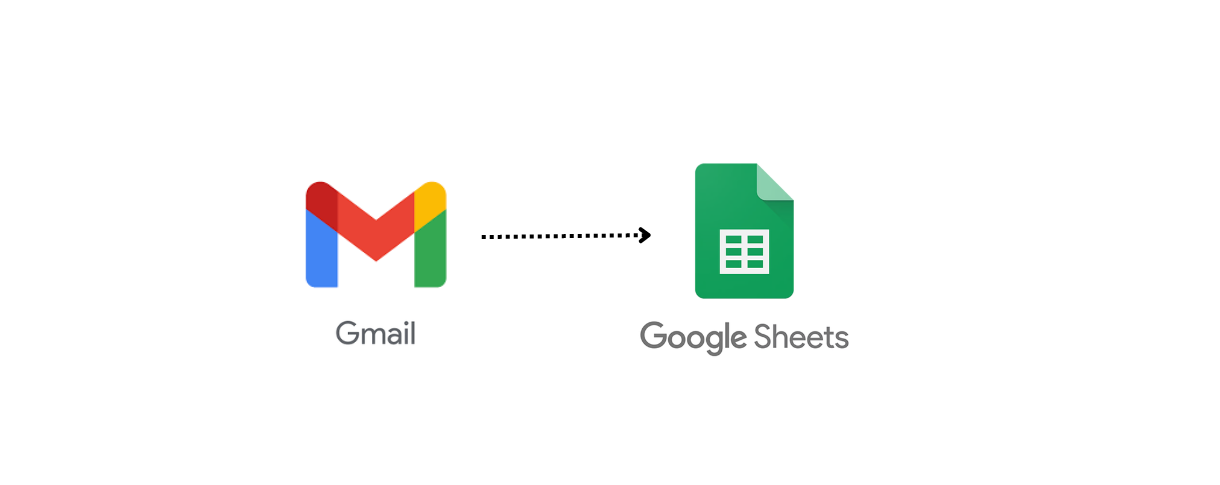
Before creating your Flows, you need to select your Group workspace or create a new one.
In fact, when you start using Wiresk, you are automatically assigned to the default group. You can either use this default group to start creating your Flows or create a new one. With the group system, you can organize your Flows into logical group then add specific users into it. For more details, refer to Group System in Help Center.
1. Wiresk Group System Copy Link
With Wiresk you can manage multiple groups and users in one place!
Create a group Copy Link
You can create a group in your profile group tab or by clicking on the dropdown field next to Wiresk logo, then select “View group”.
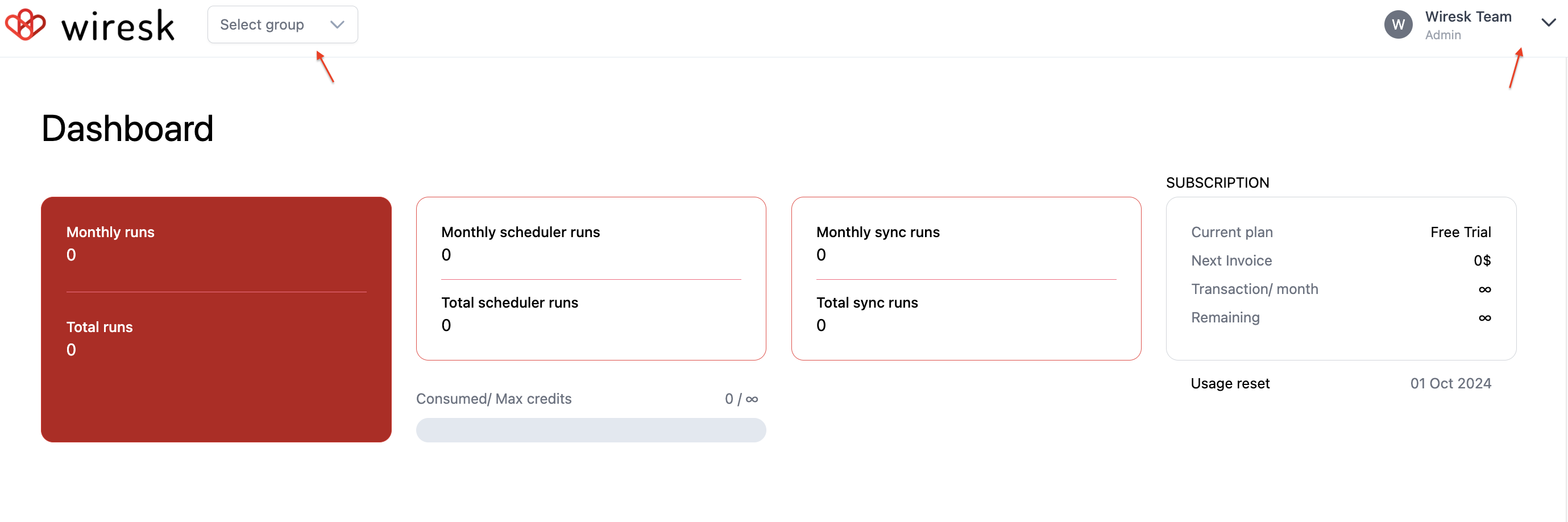
In the top right corner, click on the red button “Create group”.
Give a name to your group then define a group key number. You can optionally add a small logo to customize your group.

In the group list, select the group that you previously created, then you will be redirected to the Flow section screen.
2. Create your Flow Copy Link
On the Flow tab, click on “Create Flow”, and on the new screen, name your flow.
Select Flow Environment Copy Link
According to your Flow development stage, select the appropriate environment.
Such as: Development (Dev), User Acceptance Testing (UAT), and Production (Prod), refers to environment and Flow versioning in our help center.
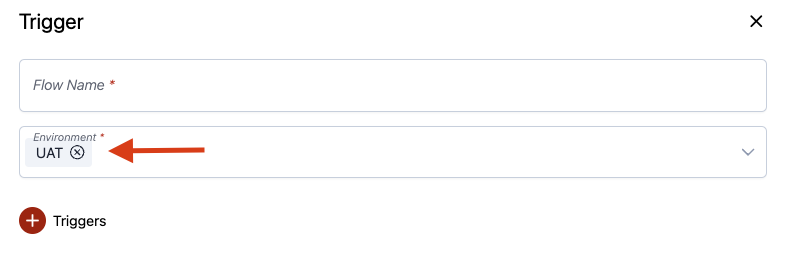
Add a Trigger that will start your Flow Copy Link
- Click on the red Plus button (+) to add your Trigger
- Search or select in the list the Google app
- Select the Trigger “Received mail”
- Select Flow environment
- Create a connection, this is needed so we can sync it with our platform. Refer to Gmail documentation.
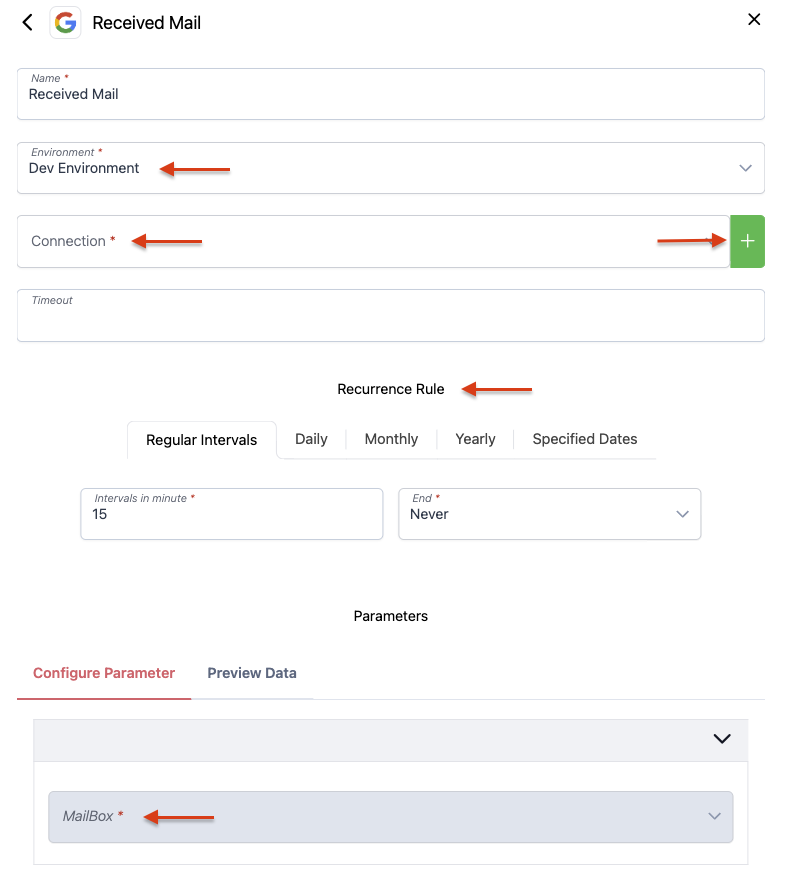
- The next step is to define your recurrence rule/scheduler
You can control when and how often your Flows are triggered and executed.
Regular intervals will monitor your Trigger by intervals in minute
Daily recurrence will monitor your Trigger by day and hour
Monthly recurrence will monitor your Trigger every month on a defined date and hour
Yearly recurrence will monitor your Trigger on a specific date and hour every year
Specific dates will start your Trigger on specific dates
- Select your mailbox that you want to monitor and click save
- Back on the Flow creation screen, click on “Get sample” button, it allows you to extract a subset of data for validation. The data will be used to MAP your Method parameters according to your Flow.
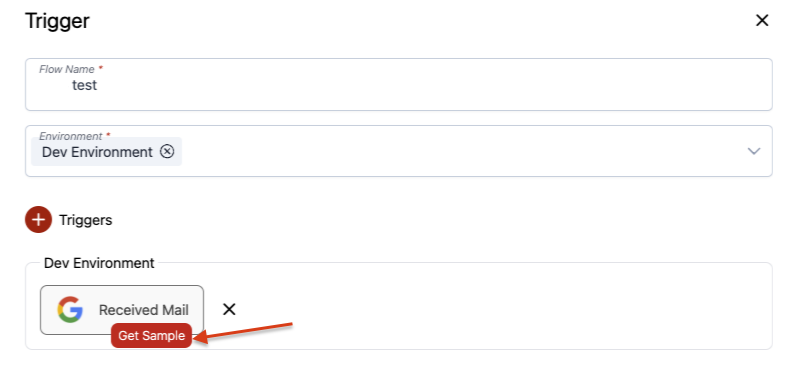
- Now click on the red plus button (+) again to add an HTTP Trigger for testing your Flow.
- Select your HTTP Trigger environment and Create an API key.
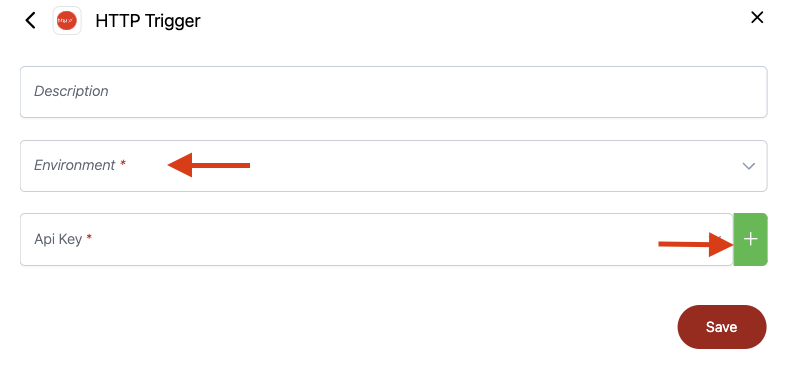
- Click on save, then save your Trigger, the next step is to add a Method to your Flow.
Add a Method that will execute a task Copy Link
The Methods will perform a specific task on a particular app or service you’ve connected to Wiresk. You can add multiple Methods for complex Flows.
In our case, we will add The Method from Google Sheets “Insert new row”.
On the Flow builder screen, click on the plus button (+) next to your Trigger, then search or scroll down to select your apps Methods.
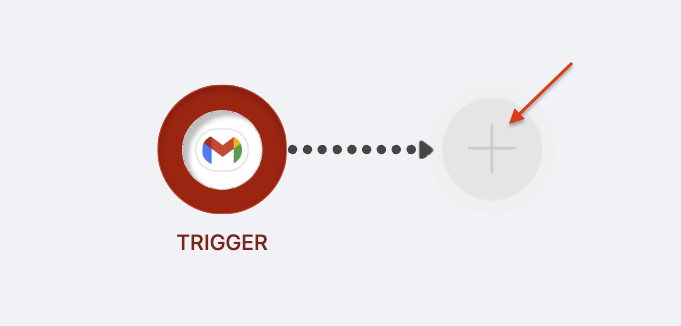
- Search and select Google sheets app, then select the method “Insert new row”
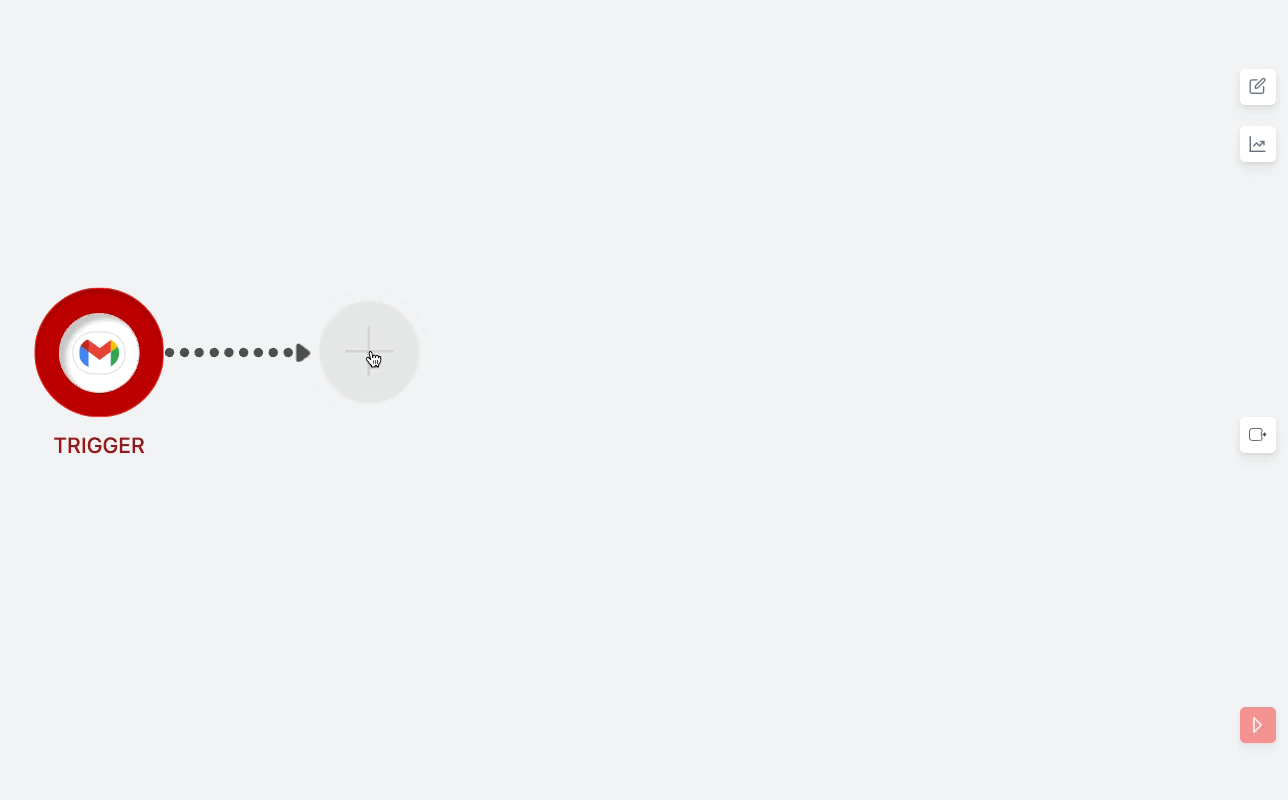
- Create a connection to your Google Sheets app. Refer to Google Sheets documentation for the connection.
- Select your drive, Spreadsheet, Worksheet, and a header row if your spreadsheet possess one.
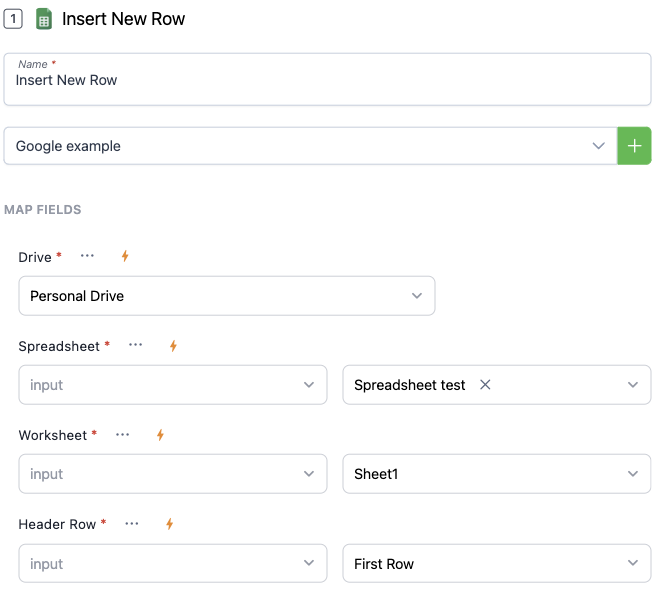
- In the Data fields, Map your spreadsheet. In our case, the spreadsheet contains headers that go from “header 1” to “header 4”. You can either Map data from your Trigger (Received email) in “Input” field or write your own text in the “default value” field.
- Click on “Input” field, a screen pops up, in the list of Input data from the Trigger, select “Date” to Map the email received date in header 1.
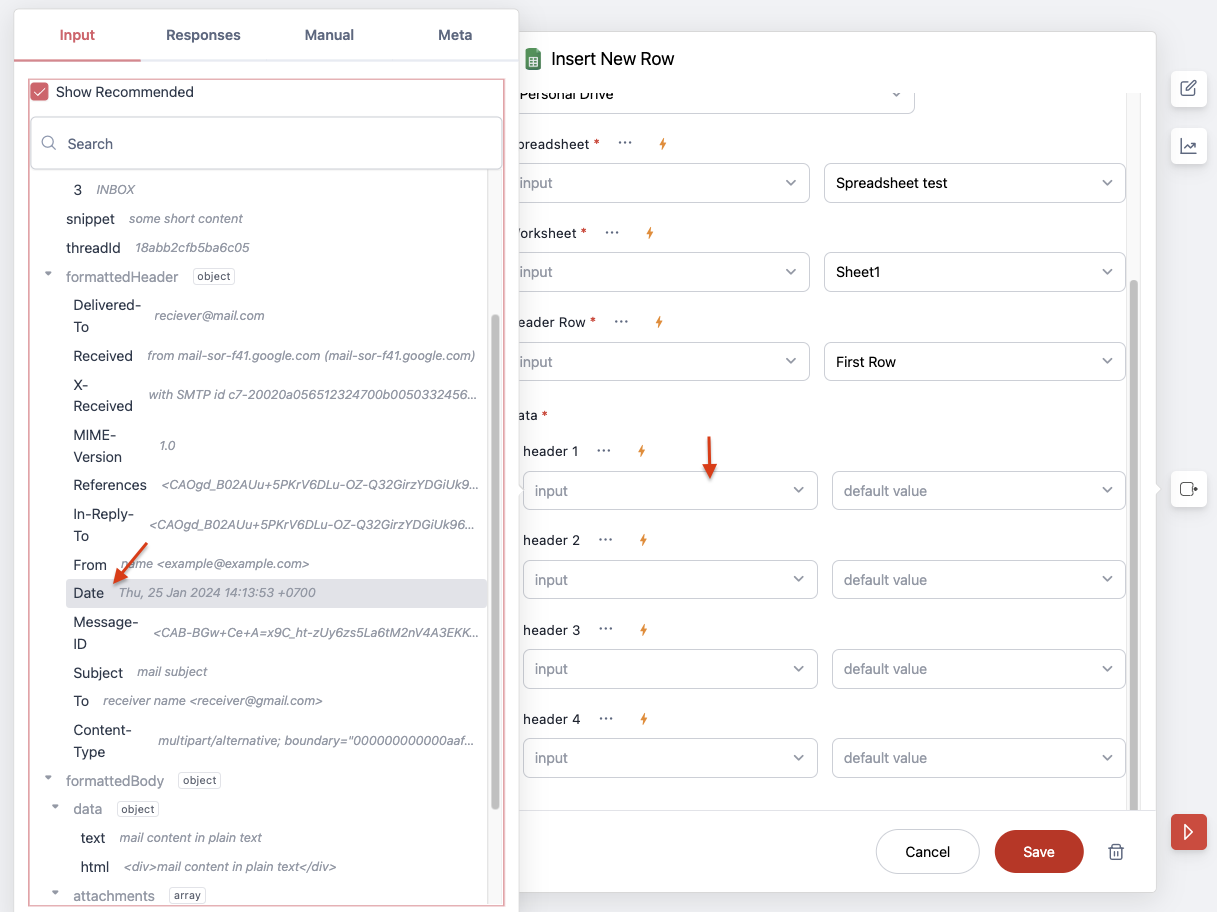
- Let’s repeat the previous step to Map all the header fields. Map the data “From” in header 2 in order to get the sender’s address mail, Map “Subject” in header 3 to get the email subject, finally, Map “To” in header 4, to get the receiver’s mail address.
- Click on save, you have completed the configuration of your Method.
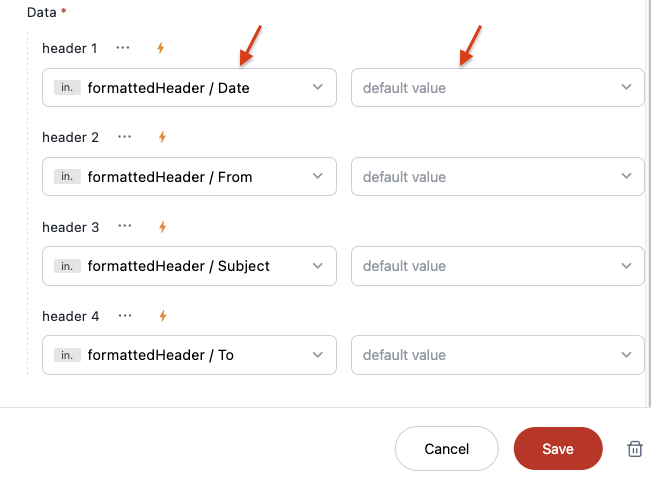
Let’s test run your Flow Copy Link
Before going live, you need to test your Flow by doing a “RUN ONCE“.
- Click on the red “Play” button in the bottom left corner (1).
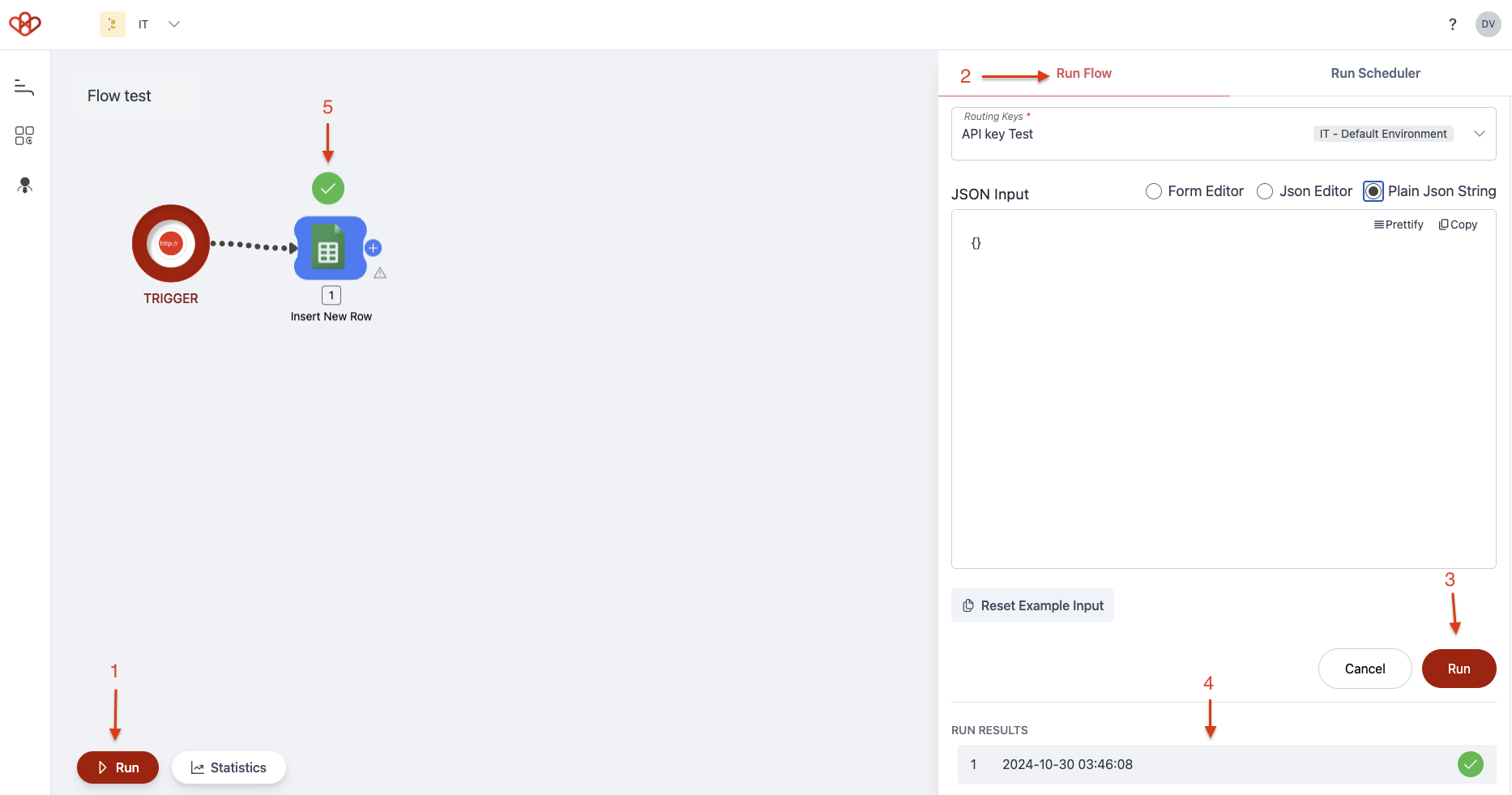
- In the Run Flow tab, select your routing key from your HTTP Trigger (2), then click on run (3). Our Wiresk platform will perform a test and will notify you if everything is ok to proceed further (4). Notice a green light over your Method icon (5), it means that your Flow is correctly configured and ready to go live.
Everything is fine, you can run your Flow Copy Link
Now that the “Run Once” procedure is validated, click on “Run scheduler” tab.
Select your scheduler, then click on Run. Your Flow is now running with the recurrence rule/scheduler that you previously defined in the Trigger settings.
Congratulations! You have created your automated Flow with Wiresk.
3 – Flow Management Copy Link
Managing and organizing your Flows is important, it helps to ensure that tasks run smoothly, reduces errors, and saves time.
A well-organized Flow improves efficiency, keeps processes aligned, and makes it easier to track and optimize performance.
Deactivate a Flow Copy Link
On the Flow page, click on the switch button to deactivate your unused Flow. Repeat the same step to reactivate it.

Schedulers view Copy Link
In the Schedulers tab, you will find a list of all schedulers that you had set up in your Flows. This allows you to precisely control when automated workflows are initiated, ensuring tasks are performed at the right times and intervals without manual intervention.
Don’t stop here! Copy Link
Familiarize yourself with Wiresk by reading more tutorials here.
Find more possibilities by checking our Templates page.